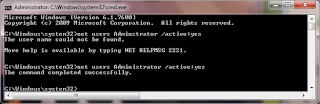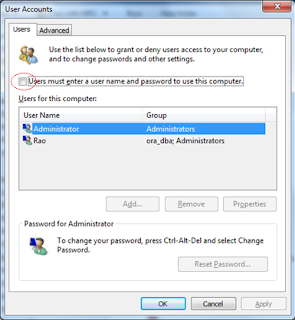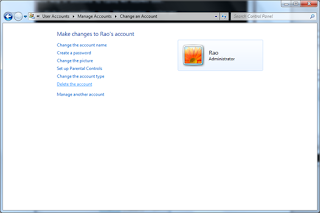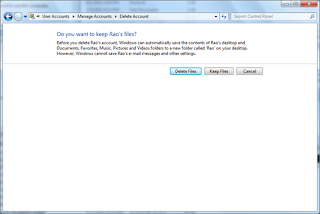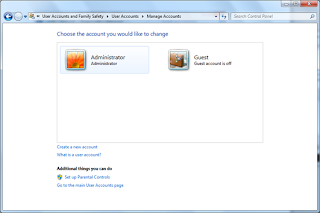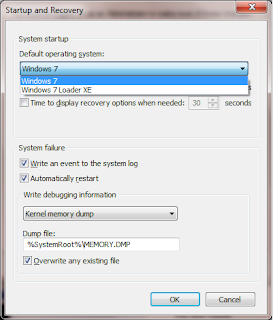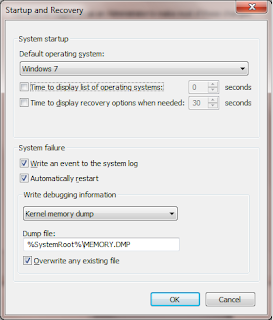List of Toll free numbers covering almost everything
Airlines Indian Airlines - 1800 180 1407
Jet Airways - 1800 22 5522
Spice Jet - 1800 180 3333
Air India -- 1800 22 7722
Kingfisher - 1800 180 0101
Banks BANK OF MAHARASHTRA 1800222340 & 1800220888
ABN AMRO - 1800 11 2224
Canara Bank - 1800 44 6000
Citibank - 1800 44 2265
Corporatin Bank - 1800 443 555
Development Credit Bank - 1800 22 5769
HDFC Bank - 1800 227 227
ICICI Bank - 1800 333 499
ICICI Bank NRI - 1800 22 4848
IDBI Bank - 1800 11 6999
Indian Bank - 1800 425 1400
ING Vysya - 1800 44 9900
Kotak Mahindra Bank - 1800 22 6022
Lord Krishna Bank - 1800 11 2300
Punjab National Bank - 1800 122 222
State Bank of India - 1800 44 1955
Syndicate Bank - 1800 44 6655
Automobiles Mahindra Scorpio - 1800 22 6006
Maruti - 1800 111 515
Tata Motors - 1800 22 5552
Windshield Experts - 1800 11 3636
Cell PhonesBenQ - 1800 22 08 08
Bird CellPhones - 1800 11 7700
Motorola MotoAssist - 1800 11 1211
Nokia - 3030 3838
Sony Ericsson - 3901 1111
Computers/IT Adrenalin - 1800 444 445
AMD - 1800 425 6664
Apple Computers - 1800 444 683
Canon - 1800 333 366
Cisco Systems - 1800 221 777
Compaq - HP - 1800 444 999
Data One Broadband - 1800 424 1800
Dell - 1800 444 026
Epson - 1800 44 0011
eSys - 3970 0011
Genesis Tally Academy - 1800 444 888
HCL - 1800 180 8080
IBM - 1800 443 333
Lexmark - 1800 22 4477
Marshal's Point - 1800 33 4488
Microsoft - 1800 111 100
Microsoft Virus Update - 1901 333 334
Seagate - 1800 180 1104
Symantec - 1800 44 5533
TVS Electronics - 1800 444 566
WeP Peripherals - 1800 44 6446
Wipro - 1800 333 312
xerox - 1800 180 1225
Zenith - 1800 222 004
Indian RailwaysIndian Railway General Enquiry 131
Indian Railway Central Enquiry 131
Indian Railway Reservation 131
Indian Railway Railway Reservation Enquiry 1345,1335,1330
Indian Railway Centralized Railway Enquiry 1330/1/2/3/4/5/6/7/8/9
Couriers/Packers & Movers ABT Courier - 1800 44 8585
AFL Wizz - 1800 22 9696
Agarwal Packers & Movers - 1800 11 4321
Associated Packers P Ltd - 1800 21 4560
DHL - 1800 111 345
FedEx - 1800 22 6161
Goel Packers & Movers - 1800 11 3456
UPS - 1800 22 7171
EducationEdu Plus - 1800 444 000
Hindustan College - 1800 33 4438
NCERT - 1800 11 1265
Vellore Institute of Technology - 1800 441 555
HealthcareBest on Health - 1800 11 8899
Dr Batras - 1800 11 6767
GlaxoSmithKline - 1800 22 8797
Johnson & Johnson - 1800 22 8111
Kaya Skin Clinic - 1800 22 5292
LifeCell - 1800 44 5323
Manmar Technologies - 1800 33 4420
Pfizer - 1800 442 442
Roche Accu-Chek - 1800 11 45 46
Rudraksha - 1800 21 4708
Varilux Lenses - 1800 44 8383
VLCC - 1800 33 1262
Home Appliances Aiwa/Sony - 1800 11 1188
Anchor Switches - 1800 22 7979
Blue Star - 1800 22 2200
Bose Audio - 1800 11 2673
Bru Coffee Vending Machines - 1800 44 7171
Daikin Air Conditioners - 1800 444 222
DishTV - 1800 12 3474
Faber Chimneys - 1800 21 4595
Godrej - 1800 22 5511
Grundfos Pumps - 1800 33 4555
LG - 1901 180 9999
Philips - 1800 22 4422
Samsung - 1800 113 444
Sanyo - 1800 11 0101
Voltas - 1800 33 4546
WorldSpace Satellite Radio - 1800 44 5432
Hotel Reservations GRT Grand - 1800 44 5500
InterContinental Hotels Group - 1800 111 000
Marriott - 1800 22 0044
Sarovar Park Plaza - 1800 111 222
Taj Holidays - 1800 111 825
InsuranceAMP Sanmar - 1800 44 2200
Aviva - 1800 33 2244
Bajaj Allianz - 1800 22 5858
Chola MS General Insurance - 1800 44 5544
HDFC Standard Life - 1800 227 227
LIC - 1800 33 4433
Max New York Life - 1800 33 5577
Royal Sundaram - 1800 33 8899
SBI Life Insurance - 1800 22 9090
MattressesKurl-on - 1800 44 0404
Sleepwell - 1800 11 2266
Investments/ FinanceBirla Sun Life Mutual Fund - 1800 22 7000 / 1800 270 7000
CAMS - 1800 44 2267
Chola Mutual Fund - 1800 22 2300
Easy IPO's - 3030 5757
Fidelity Investments - 1800 180 8000
Franklin Templeton Fund - 1800 425 4255
HDFC Mutual Fund - 1800 233 6767
J M Morgan Stanley - 1800 22 0004
Kotak Mutual Fund - 1800 222 626
LIC Housing Finance - 1800 44 0005
Sharekhan - 1800 22 7500
Tata Mutual Fund - 1800 22 0101
UTI Mutual Fund - 1800 22 1230
Email ID - service@uti.co.in; connect@uti.co.in
SMS - SERVICE to 5676756
PaintsAsian Paints Home Solutions - 1800 22 5678
Berger Paints Home Decor - 1800 33 8800
Teleshopping Asian Sky Shop - 1800 22 1800
Jaipan Teleshoppe - 1800 11 5225
Tele Brands - 1800 11 8000
VMI Teleshopping - 1800 447 777
WWS Teleshopping - 1800 220 777
Travel Club Mahindra Holidays - 1800 33 4539
Cox & Kings - 1800 22 1235
God TV Tours - 1800 442 777
Kerala Tourism - 1800 444 747
Kumarakom Lake Resort - 1800 44 5030
Raj Travels & Tours - 1800 22 9900
Sita Tours - 1800 111 911
SOTC Tours - 1800 22 3344
UPSAPC - 1800 44 4272
Numeric - 1800 44 3266
OthersConsumer Helpline - 1800 11 4000
L'Or?al, GARNIeR - 1800 223 000
KONE Elevator - 1800 444 666
Indane - 1800 44 51 15
Aavin - 1800 44 3300
Pedigree - 1800 11 2121
Kodak India - 1800 22 8877
Domino's Pizza - 1800 111 123
World Vision India - 1800 444 550
Telecom Monitoring Cell - 1800 110 420